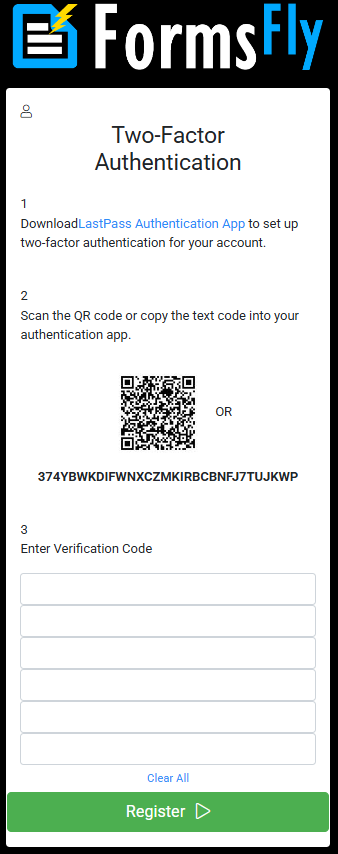Two-Factor Authentication (2FA)
Enabling 2FA
An admin user can enable 2FA for their organization by navigating the left side menu to My Account > Organization Setup > Security.
Once enabled, you'll be able to set verification and authenticator options.
Verify User On
Specify when the user should be challenged to verify their identity via two-factor authentication (2FA).
By default, we require a verification code when the user first registers for 2FA and once per app install thereafter. For additional security, you can require every login to be verified - for Portal users specifically or for all users.
| If you choose to require verification on every app login, your users will always require an internet connection in order to verify their 2FA code. |
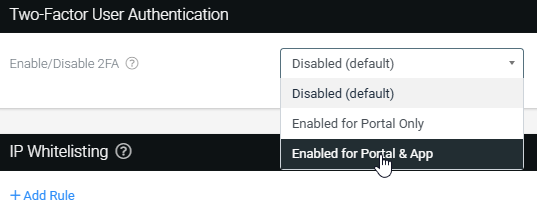
Authenticator
Specify your preferred authenticator app, which will be recommended to your users during their 2FA registration process.
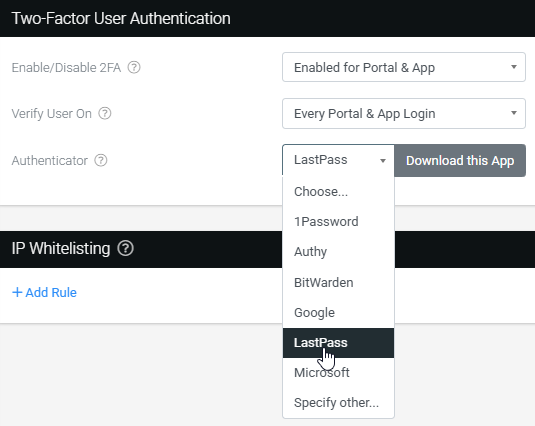
Logging in with 2FA
After enabling 2FA, when a user logs in an initial registration will occur for the chosen authenticator and thereafter the authenticator's verification code can be provided.
Web Portal & In-app - Initial Verification & Code prompt