Saving and Publishing Your Form
Saving Your Form
Check out the buttons at the top of the screen:
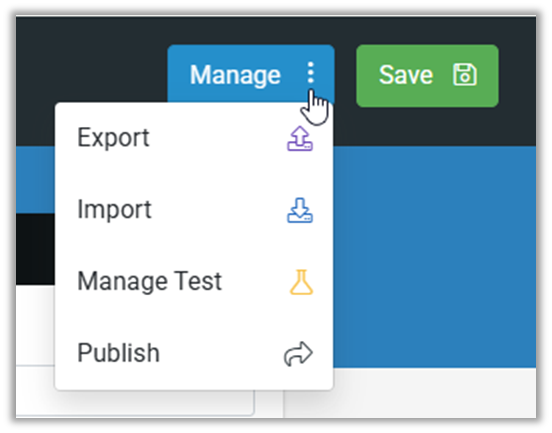
Publishing Your Form
To keep things simple, we'll publish this version, but maybe you can use Test Mode for testing in the App, in the next version you create of your form.
Saving your work is great, but it won’t put your new form onto the mobile users’ screens. To do that, you need to click "Publish".
The Form is changed from test mode to published. The "Manage" button now has the following selections available:
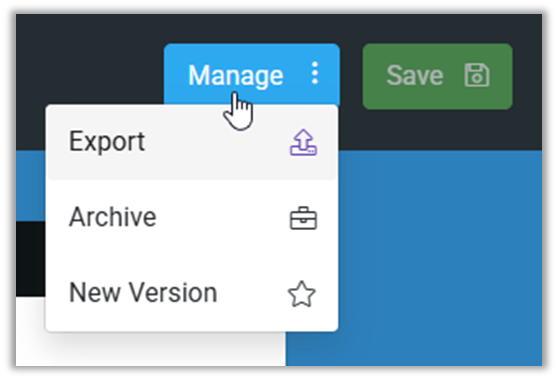
| "Manage Test" and "Publish" are no longer shown as the form is now published; instead they are replaced by "New Version". "Save" is not possible. Also, the form fields are no longer visible for selection. |
Test Mode
Test mode allows you to test and tweak your form changes during the design process. Instead of continuously publishing new versions to see the changes on your device, you save changes in the relevant form designer while in test mode and then sync these changes to your device. Make more changes and test again without having to publish a new version of the form every time.
It's a simple and easy way to iterate on your design, figuring out formulae and other functionality you desire. All you need to do is select "Manage Test" in the designer, and then chose who will participate.

