REST - Form Connector
The REST Connector will automatically send form entry data in XML or JSON format to your specific web service address.
This allows you to integrate with us on an event level – i.e., whenever we receive a new Form entry, you will receive the data on the nominal REST verb – e.g., POST.
Your web service should implement the API we specify to understand the data we send by default.
Technical staff should see our Form Entries API documentation (found in the Integration section of our help site).
Alternatively, you can define your custom request body to match existing API endpoints to which you wish to send form entry data.
In this article
- Adding the Connector
- Basic Connector Configuration
- Adding Custom HTTP Headers
- Customising the Request Body
- Setting up a Dynamic Request URL
- Adding a Run Condition
- Adding a REST Step
- Troubleshooting
Adding the Connector
The Connectors page can be accessed from the Forms page if you mouse over the Form row in question or from your Form Design or Settings page.
Forms Page

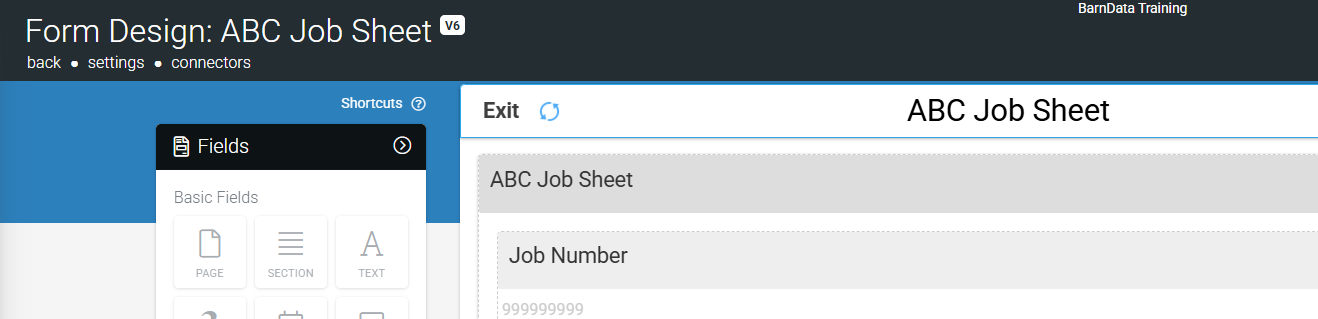
Once you are on the Connectors page, setting up a REST Connector is easy:
Hover over the “Add Connector” button on the top right corner to see all available Connectors.
Click the REST option.
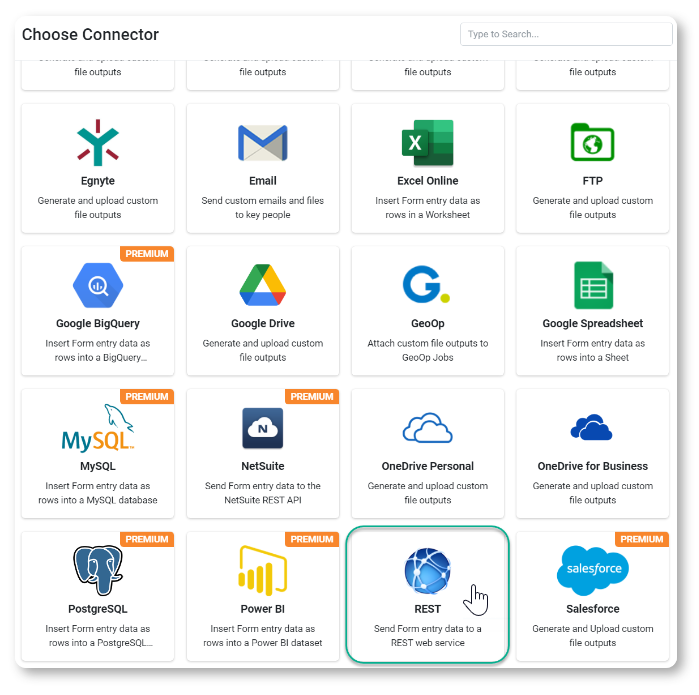
This will refresh the page and display your Connector, ready for configuration.
| Please note: At this stage, nothing has been saved – you must click the Save button to save your Connector after you’ve finished setting it up. |
Basic Connector Configuration
This section outlines the essential steps to configure your REST connector, including setting the HTTP action, destination URL, and other key configurations.
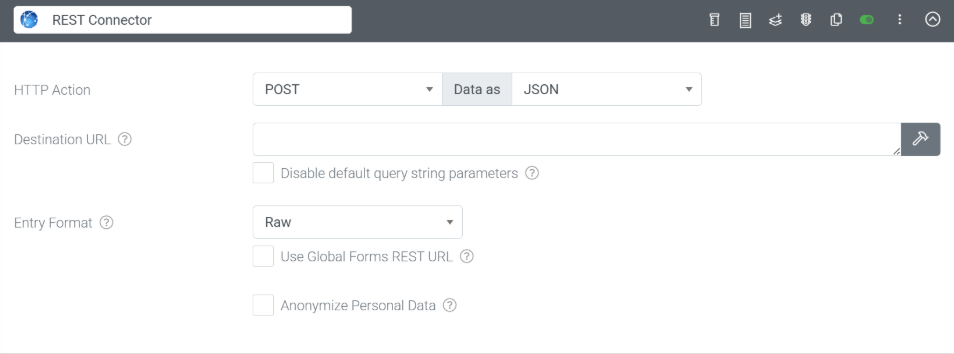
HTTP Action
Specify the API verb you wish to use to interface with the API. We support POST, GET, PUT, DELETE, and PATCH. You can also choose the text format for your API request.
We support the following formats for API integration:
XML, JSON, CSV, HTML, URL Encoded, Excel, Word, or Text.
Destination URL
You need to specify the destination URL to which our platform will POST data.
You can either enter a full URL manually or use the {{GLOBAL}} placeholder to substitute part of the address with your organization’s Global Forms REST URL, if configured in your organization settings.
Example: {{GLOBAL}}/api/endpoint
Disable default query string parameters (checkbox)
By default, certain query string parameters are appended to the URL. These parameters can be used to authenticate the origin of a request – e.g., your Organization’s Private Token value.
Enable this checkbox if you do not require this information to be sent.
| Please note: that if you are connecting with Platform Sync checkbox should remain unchecked. |
Anonymize Personal Data (checkbox)
If enabled, data from fields marked as Personal Data will be converted to a nonhuman-readable format to aid privacy.
Additional Settings
This section explains advanced options that can be configured through the icons in the top-right corner of the REST connector configuration. These settings allow you to customize the connector’s behavior and define execution conditions.
Headers
Provide custom request headers to be sent as part of this REST request.
The following placeholders can be used to inject the user’s login details:
{{USEREMAIL}}
{{USERPASSWORD}}
{{ORGID}}
Body
Enter a custom payload in JSON or XML (depending on the content type selected).
You can use our data templating syntax to inject Form field placeholders and define repeating sections.
e.g.
{
"myjsonproperty": "{{myformfield}}",
"myjsonarray": [
{{!REPEATSTART}}
{
"myarrayproperty": "{{myrepeatfield}}",
"arrayprop2": "{{repeatfield2}}"
},
{{!REPEATEND}}
]
}Backslashes (\) and double quotes (“) found within Form answers will be automatically escaped for JSON payloads.
This can be a problem if you want to inject a JSON array with the value of a single Form field answer.
To prevent double quotes from escaping within a Form answer, use a Dynamic Value formula such as SUBSTITUTE() in your Form design to precede the double quote occurrences with a backslash.
e.g., change your Form answer from “orange”, “apple” to be \”orange\”, \”apple\”.
Replace Placeholders with Display Text (checkbox)
By default, placeholders will be replaced with the raw answer value from the form entry. For example, date values are stored as UTC in ISO 8601 raw format, e.g., 2015-10-23T15:05:07Z.
Select this option if you wish to replace it with user-displayed text instead, e.g., 23-Oct-2015 05:05:07, assuming your time zone is UTC-10
Anonymize Personal Data (checkbox)
If enabled, data from fields marked as Personal Data will be converted to a nonhuman-readable format to aid privacy.
Only Perform This Action When
Add a formula that calculates whether or not this Connector should be run when a form entry is submitted. Use the hammer icon to launch the Formula Builder and build a formula with a true/false result.
Run After Connector
Creates a dependency for this connector’s execution based on the outcome of the selected connector. For example, if you choose Success (property option), this connector will only run if the selected connector’s outcome is successful.
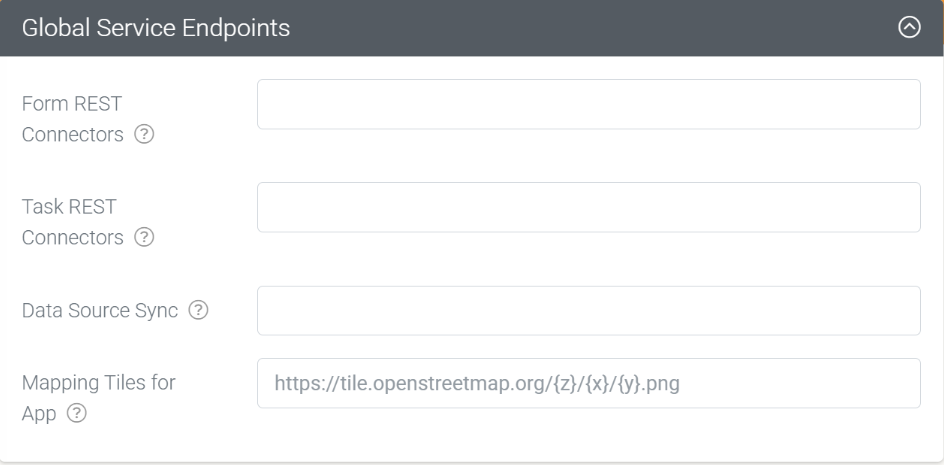
You can define global endpoints for the following connector type:
Form REST Connectors
Specify a global REST endpoint that will be used by all Form REST connectors referencing the {{GLOBAL}} placeholder.
This approach is particularly useful for maintaining a consistent API base URL across forms, and for simplifying updates when endpoint changes.
Task REST Connectors
Specify a global REST endpoint that will be used by all Task REST connectors referencing the {{GLOBAL}} placeholder.
Data Source Sync
Specify a web service endpoint that can be used globally by Platform Sync and connectors in Data Sources.
Mapping Tiles for App
System provided map tiles are used by default on the app for displaying maps to users.
If you with to use your own custom map tiles (e.g. from a GIS system), then specify a URL template here.
The URL must contain (z), (x) and (y) placeholders, representing the zoom level, X and Y decimal coordinates to be passed to your tile source provider.
Adding Custom HTTP Headers

The “Body” option allows you to set up your own custom JSON or XML data payloads and inject form answer values using our standard {{fieldname}} syntax.
You can even cater to repeating data in your body using our {{!REPEATSTART}} {{!REPEATEND}} syntax that is normally reserved for data templates.
For example, you might have a JSON body that repeats timesheet rows like so:
{
"timeEntries": [
{{!REPEATSTART}}
{
"entryDate":"{{entryDate}}",
"startTime":"{{startTime}}",
"finishTime":"{{finishTime}}",
"timeTotal":"{{timeTotal}}",
"description":"{{entryDescription}}"
},
{{!REPEATEND}}
],
"entryCount":"{{hiddenEntryCount}}",
"headerSummary":"{{headerSummary}}",
"entrySummary":"{{entrySummary}}"
}Customising the Request Body
The “Body” option allows you to set up your own custom JSON or XML data payloads and inject form answer values using our standard {{fieldname}} syntax.
You can even cater to repeating data in your body using our {{!REPEATSTART}} {{!REPEATEND}} syntax that is normally reserved for data templates.
For example, you might have a JSON body that repeats timesheet rows like so:

Setting up a Dynamic Request URL
You can also inject answer values to dynamically build up the URL to which the request will be sent.
So, for example, your target URL could look like:
http://somewhere.com/service/{{myfield}}/contact?option={{myoption}}
Click on the hammer next to the Destination URL box to open the Text Builder window to construct your dynamic destination URL.
Adding a Run Condition

Sometimes, you may have a Connector you only want to run/fire/trigger if the Form entry has a given answer value.
For example, you may have an Audit Form, which has a risk rating question with options like “Low”, “Medium”, and “High”.
If the user answers the risk rating as “High”, you want an email sent to a supervisor for follow-up and action.
This is where a Run Condition comes in.
Run Conditions are defined by creating a true/false formula.
The Connector will only run if the formula you define in the Run Condition has a true result.
So, in the example above, the Run Condition formula would be something like this: {{riskRating}} = ‘High’
The Run Condition field has a hammer icon next to it. This means that when you click on the hammer, you can construct a dynamic formula in the Formula Builder popup window.
See the Creating a Formula page to learn more about form formulas.
Adding a REST Step

Sometimes, you may have a Connector that requires data from an external web service to be used in the request. This is where our “Add REST Step” option may be helpful.
The added REST step triggers first, allowing for retrieved data to be used in the request.
The result from the REST step is returned as a $response for use in the subsequent request below.
Access properties or lists of elements from JSON responses via the JSONVAL() and JSONLIST() formula functions.
Similarly, for XML responses, use XMLVAL() and XMLLIST().
e.g.
{(JSONVAL($response, ‘path.to.property’))}Troubleshooting
Timeouts on your REST connector jobs
You may encounter situations where timeout errors are reported for your REST connector when it runs on a Form entry.
| Note: You can browse all REST connector failures through the notification logs. |
This will be because your REST web service is not responding with a 200 OK status within 10 seconds of our platform sending the REST request.
The 10-second timeout applies to the time to execute the REST request, deliver the data, and get a response.
Any PDF file sent as part of the request will be generated before commencing the request timeout clock.
| Note: We DO NOT send any actual media files captured in a Form entry with REST requests. To retrieve files from form entries, you can use our GET Formentry (Files) API endpoint (you will need the entryID and filename of the file you’re trying to retrieve) or use another process to retrieve the media files from the full path URL of the media file. |
Thus, the only images sent with a REST connector request would be those within a generated PDF file.
Our data center has gigabit connections and transmits quite fast. Your servers should have similarly fast transport links.
Raising the timeout value could create huge backlogs on our connector job queues when the target REST web services have an issue and do not respond. In that scenario, our connector process will sit, waiting for a response for the entire timeout period. That would be 20, 30, 40, etc., seconds that a connector process is doing nothing when it could be processing the next job.
When this happens at scale (i.e., with thousands of connector jobs), it can create significant backlogs on our connector infrastructure.
At this point, we have no plans to increase the timeout beyond 10 seconds.
If you regularly hit the timeout limit, we recommend you examine your web service and make changes to process incoming requests faster.
A simple way to do this is to store the incoming request on a queue/database and respond with a 200 OK immediately.
Then, do any time-consuming processing (e.g., database inserts) asynchronously by having a separate process pick up the incomings from the queue/database.
| Note: If you’re having difficulty connecting to an API endpoint and your communication with the endpoint appears to be blocked and not going through, it may be necessary to whitelist our platform’s IP address with the REST API endpoint you are trying to communicate with. |
