How do I configure emails from the platform? (From addresses SPF records and mail rules)
It’s important to understand how this will impact your email delivery through our platform and how you can ensure that your emails sent through our platform are delivered correctly.
Customizing the “From” (Sender) Address for platform emails
The platform normally sends emails from our “noreply” default sender address.
If you want to customize this “from” address, you can do so at a company account level via the “Default Sender” options on the Organization Setup page of the secure portal.
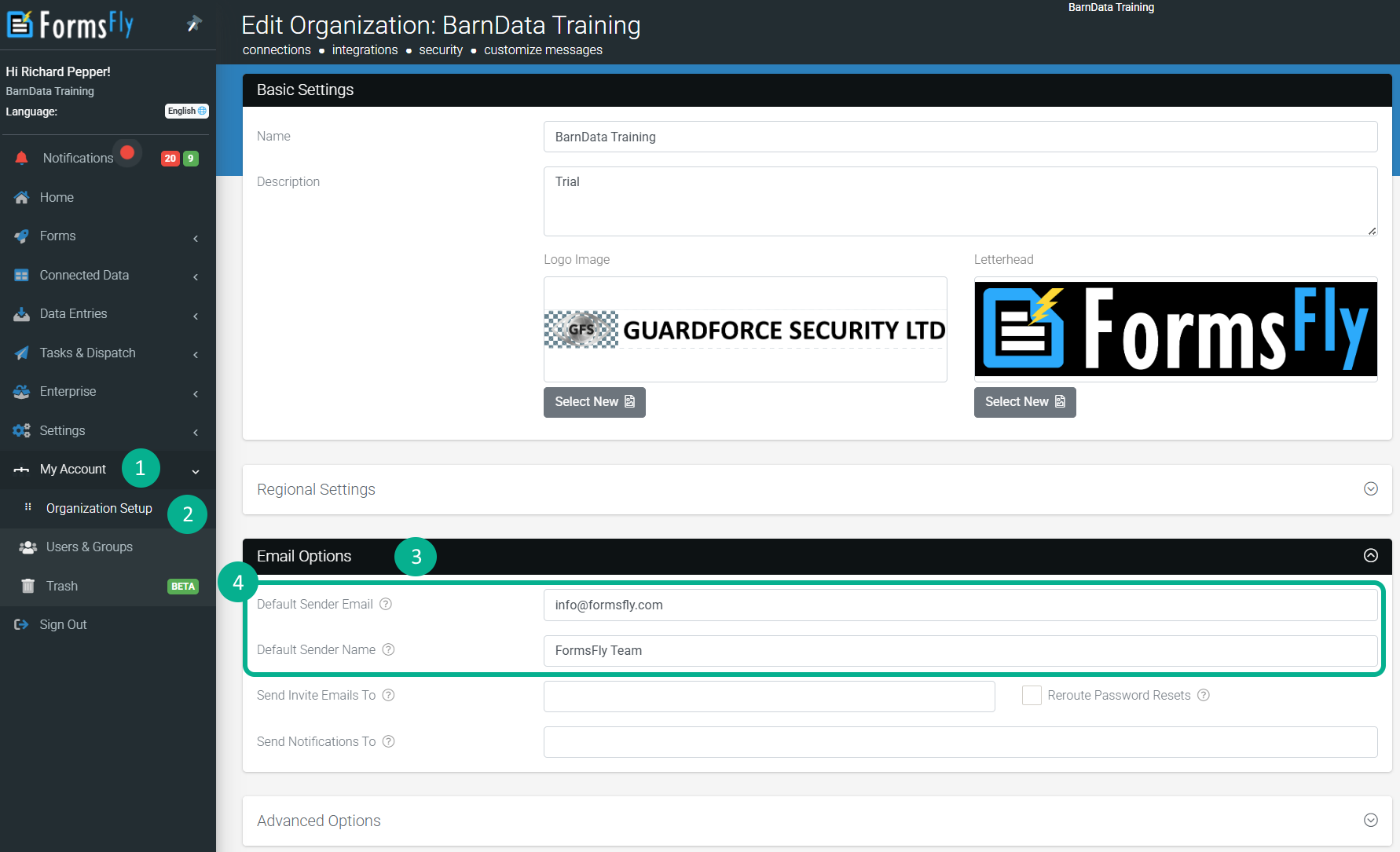
(My Account > Organization Setup > Email Options)
Also, be sure to update any email connectors to be affected by selecting the “Default User” from the dropdown list.
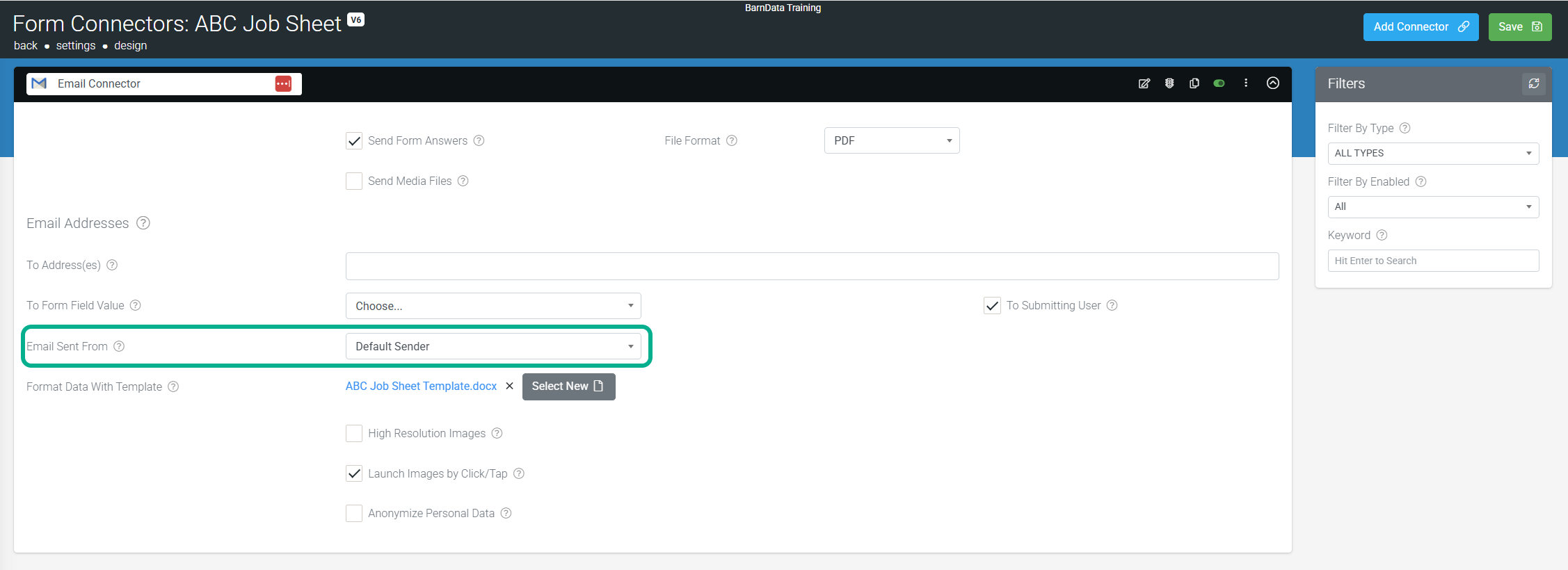
(Form Connector’s Page > Email Connector > Customise Email > Email Sent From)
Customers using our branded (white label) offerings can further customize the default sender address as applied to all company accounts under that brand.
This is configured via either area on the secure website:
- My Account > Organization Setup > Customize Messages
- Enterprise > Manage Platform > Customize Messages
Note that the “Customize Messages” option is purely a brand-level default; changes in the Organization Setup page of accounts under that brand will override the Customize Messages settings.
Troubleshooting Email Delivery Issues
In this section, we list the most common issues with email deliverability on our platform and explain how to resolve them.
By exclusively using Sendgrid to send emails from our platform, we can keep email deliverability issues fairly narrow for your benefit. To help troubleshoot email deliverability issues, if the following isn’t helpful, you could use a service like MXToolbox to help you troubleshoot all manner of email configuration, security, and blacklisting issues which may exist on your domain.
Whitelist the Sendgrid IP
You may find that emails sent by our platform (via SendGrid) are being filtered or “held” by your email server/provider, resulting in the emails not reaching their intended recipients.
All emails from our platform are currently sent through a single SendGrid IP address:
- 167.89.59.142
Ask your IT administrator to add the above IP to their “approved” email originator lists – this should help with deliverability.
However, relying on IP address whitelisting alone is not always sufficient, and you will also need to add an SPF record to your domain’s DNS settings.
Add an SPF entry onto your sender web domain
| If you are using a custom sender email address on your email connectors (or elsewhere on the platform), then you MUST add an SPF rule to your chosen sender email domain. Failure to do so will result in email delivery issues until this is done correctly. |
SPF (Sender Policy Framework) rules allow recipient email servers to verify that platform emails have been authorized to be sent from your sender domain, preventing your emails from being blocked or bounced as suspected spam.
An SPF record is added through your domain’s DNS settings. This differs from service provider to service provider, so you may need to get your IT department or web hosting company involved to assist you if you don’t have the requisite domain administration access to edit your domain’s DNS records to get this working. You may also need to search the knowledge base of your web domain registrar for the details of how to add an SPF record.
For example:
A quick Google search for “add SPF record ” should find you the help document for your specific registrar.
Once you have found the area in the admin site that lets you add/edit DNS records on your custom domain, you need to include a SendGrid reference.
If you do not have an SPF record for your domain, you must create a TXT record with the value:
v=spf1 include:sendgrid.net ~all
Already have an SPF record for your domain?
No problem. You need to add the SendGrid include onto your existing record.
| SPF records in DNS can only have a maximum of 10 hostnames associated with them. If your existing SPF record already has multiple entries, then be sure to not have more than 10 hostname entries in your SPF record’s DNS entry. |
If your existing SPF record looks like this:
v=spf1 a mx include:_spf.google.com ~allYou need to add include:sendgrid.net at the end of the string before the ~all instruction, as shown below:
v=spf1 a mx include:_spf.google.com include:sendgrid.net ~allMake sure that your SPF record has “~all” at the end of it and NOT the hyphenated “-all” at the end. This is important as the “-all” at the end of your SPF record denotes a “hard-fail” instruction while the “~all” denotes a “soft-fail” instruction which will improve your email deliverability.
Make sure that you save/apply your SPF record changes.
Once this is done, the number of email bounces/blocks you experience when sending emails from our platform should be negligible.
Recipient Mail Server Filtering
Sometimes, having an SPF record on your sender’s email domain is not enough.
Some email filters are very aggressive, and some organizations have strict receive email rules.
In these cases, you will need to talk to the administrators of the recipient server in question and request that the administrators whitelist SendGrid-originating emails sent from your custom sender email address based on the email metadata.
This means the filters will have an exception to allow your platform emails to go through.
Conclusion
If none of the above helps, please contact our support team for further assistance.
Our support personnel can check our SendGrid administration area to provide more details of blocks/bounces on request.
