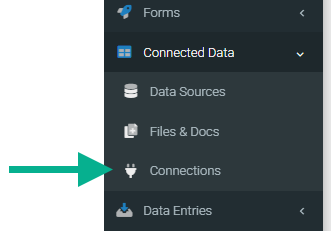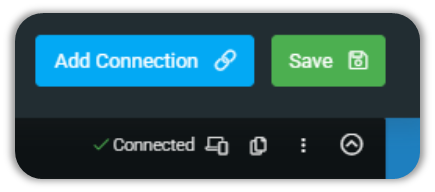Adding Connections
The connection will store the authorization and destination details of your target external service account. Used by Form Connectors, or Data Source Connectors, or other system entities.
Adding
The Connections area of the platform is where you can add connections for connectors. Navigate the side menu to Connected Data > Connections.
| You must be an Administrator level user to see this option. |
Click the +Add Connection button (top-right) on the Connections page to add a new connection.
Bringing up a list of Connections to choose from. Please note that some connections are only available for Premium users.
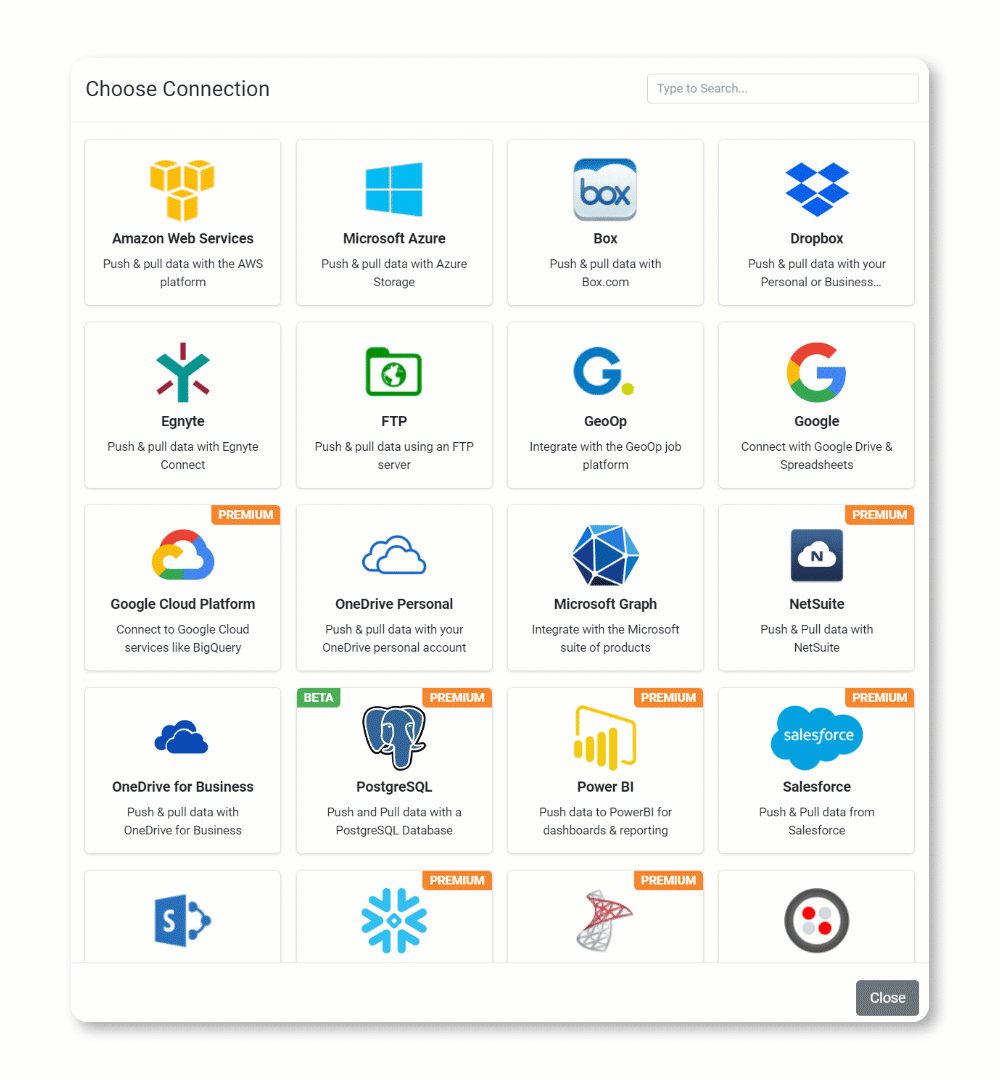
Next, you’ll need to configure or grant access by filling in the required details for the connection you add.
Some connections – such as Google – require you to click on an “Authorise” or “Sign In” button, which will open a login window for your target service account, thereby authorizing access by our platform.
After granting access, you should be returned to the Connections page.
And finally, SAVING, stores your configuration and automatically verifies the connection.