How to Control Size or Resolution of Images in Forms
This default ensures that captured images do not consume large amounts of the user’s mobile data during uploads, and maintains reasonable quality for printing and PDF outputs.
If you wish to change this default behaviour, you can do so at the individual Form level via the "Resize Images To" designer setting.
On the FormsFly Platform, browse to your Form design.
Click on the title bar of your Form preview to access this option.
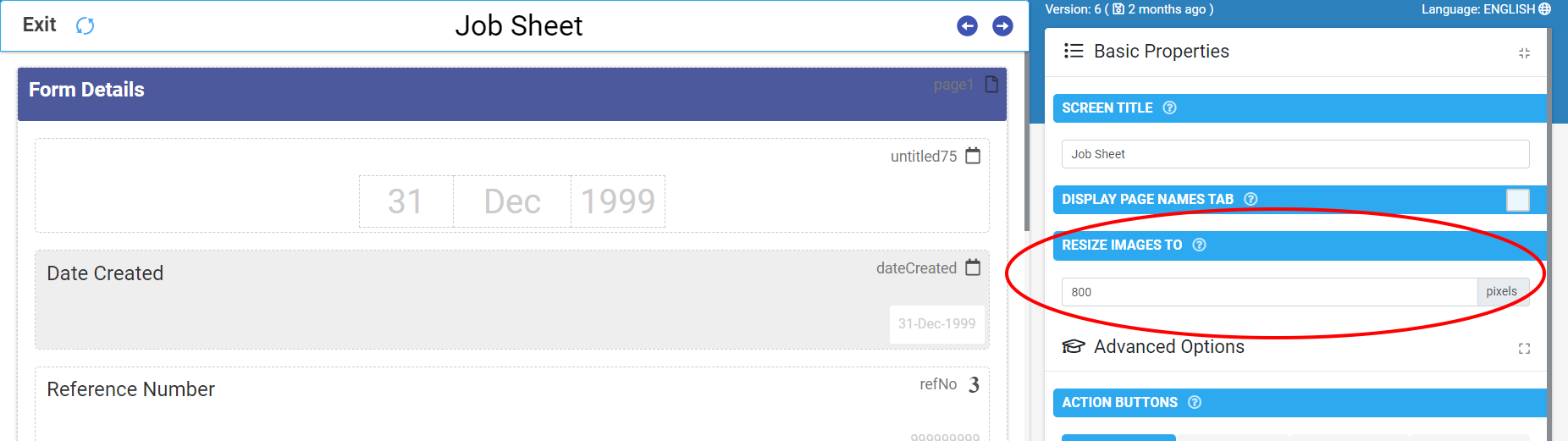
Change the "Resize Images To" option as desired. Remember that every 1000 pixels increases image file size by a factor of 4.
After setting the desired resize pixels, be sure to save your changes!
| Note: Resizing to over 2000 pixels has been known to cause device/app stability issues especially with some Android devices due to the very large file size of images of this higher quality. |
Increasing image quality in PDF and other outputs
When exporting a Form entry (through our Data Entries area on the web portal), you will notice we provide a “High Resolutions Images” checkbox.
Selecting this option will lift increase the image sizes in the PDF, from our default of 96ppi to 150ppi (pixels per inch).
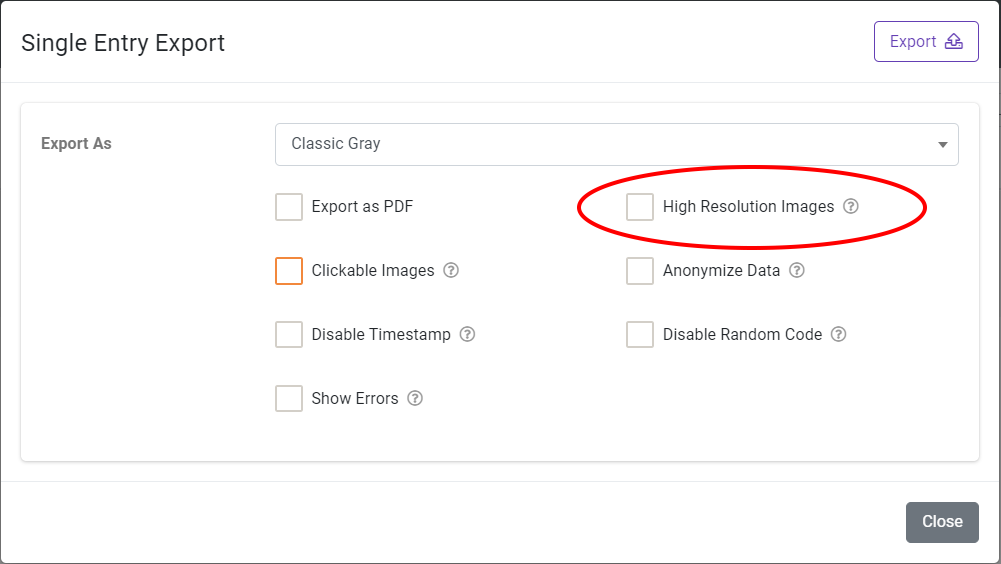
This same “High Resolution Images” option is available on Form connectors:
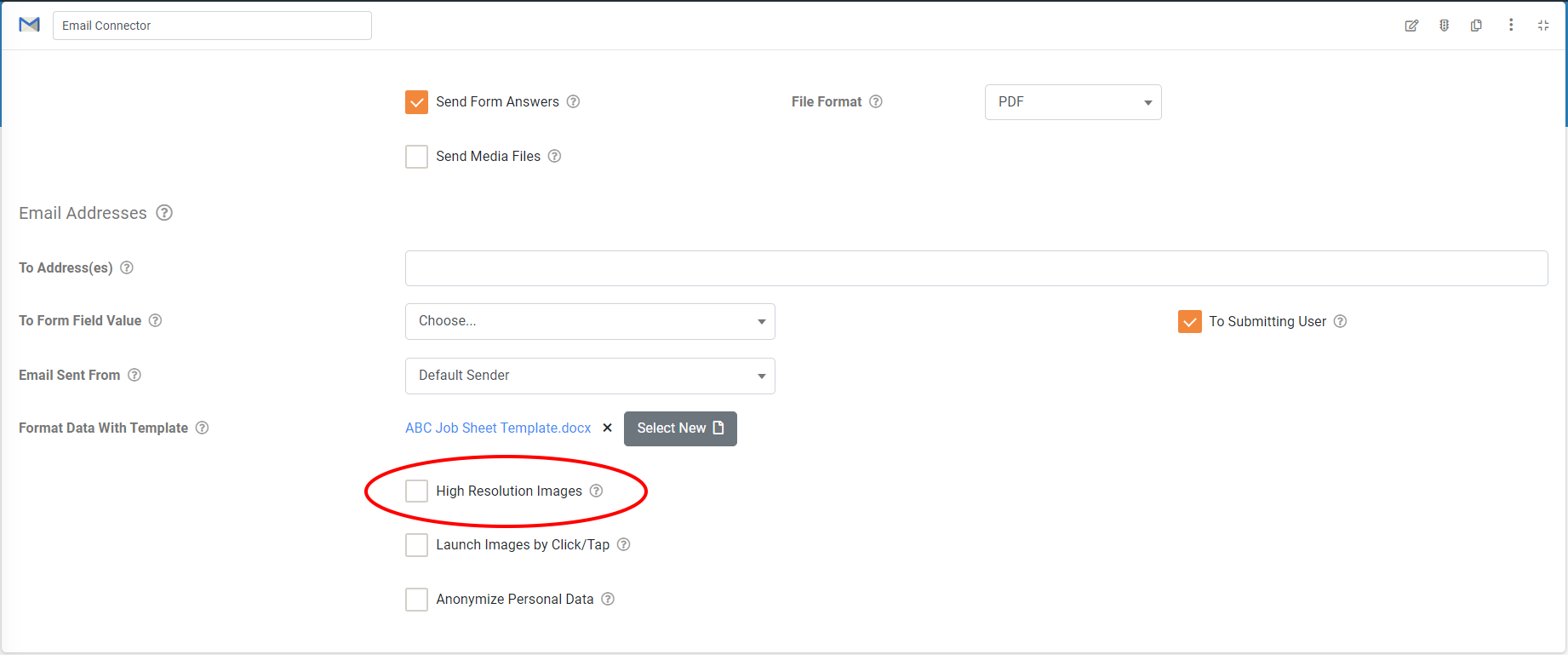
By default, images are output at a resolution of 96ppi (pixels per inch).
This makes the generated size of output files smaller and thus faster to transfer. Selecting this option increases image resolution to 150ppi, boosting picture quality at the cost of much larger output file size.
