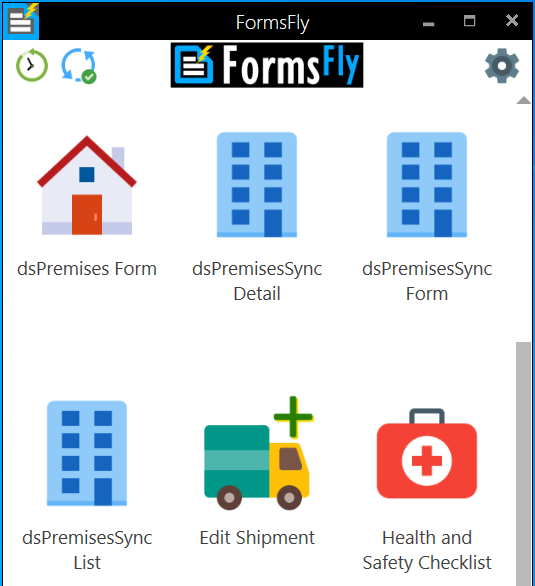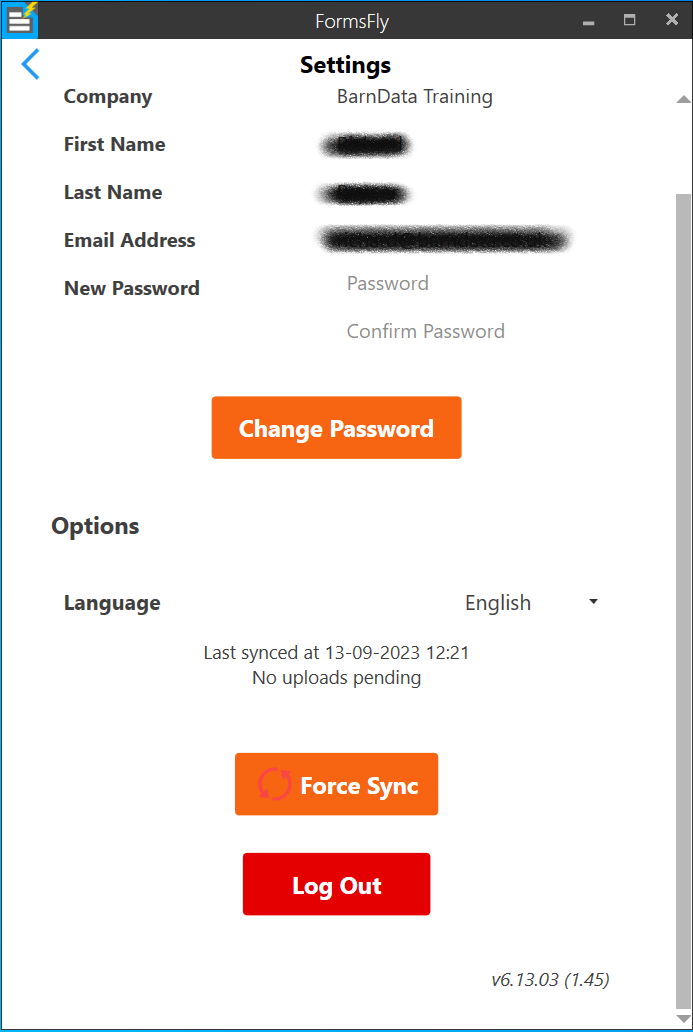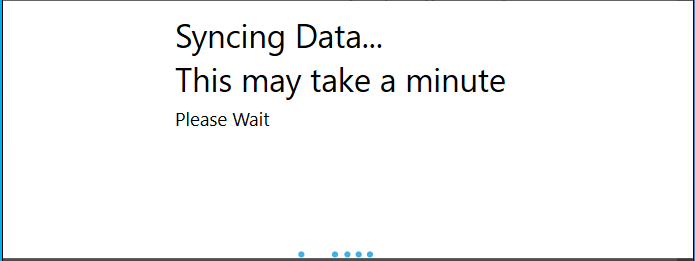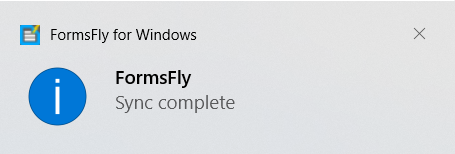How to Synchronise the FormsFly app
Tasks
If using a Form from a sent Task, any existing forms sent previously to a new form version or Template, would not reflect the changes.
In this case, the old Task would need to be cancelled and a new Task sent to the device. Whether this Task was sent from the Platform or via the API system like a Widget.
Syncing
After a new version or template has been published or uploaded and any new task has been sent, the sync needs to be done on the device.
Click the cog in the top right of the app screen.
Then click on “Check For Updates” part way down the page.
You will then see the Updates Progress.
If the update lasts only a second, it is possible the device isn’t connected to a data network like 5g or WiFi at that moment so click the Update button again until the Progress popup lasts for a few seconds. There should be a notification icon appear to indicate the device is syncing.
If you are running the app in Windows, you will see the notification that Sync Complete in the bottom right hand corner of your screen.