Forms, Docs aren't on my device anymore?
Folders with user access restrictions are useful for situations where different groups/teams are using the same app, but need to see different forms/docs when they log in. The web platform allows various levels of Form or Document access or viewing.
In this article
- You want to keep your Folders for organising Forms, but don't want to enforce user security
- You want to gain Form access while continuing to enforce user security on the existing Folders
- You don't want/need Folders at all
You want to keep your Folders for organising Forms, but don't want to enforce user security
For this case, turn off User Access Restrictions on the Folder(s) preventing your users from accessing the Form/Doc in question.
You want to gain Form access while continuing to enforce user security on the existing Folders
Either add your desired Forms/Docs into a folder that your user has access to, or add a new Folder with no user restrictions and assign your Form/Doc to that new Folder.
To add a Form to a Folder:
| Note: To add a Doc, navigate to Connected Data > Files & Docs and then perform steps 2-4 above. |
Once you have done this, ensure that the Folder in question has the “Restrict User Access” checkbox turned off.
Otherwise give your user access to the Folder:
You don't want/need Folders at all
Remove all folders – this will switch the system back into “open access”, meaning all Forms/Docs are visible by all users.
After removing all folders using the steps above, you should now see all Forms and Docs on your device again.

 next to it and note how the Form/Doc results change.
next to it and note how the Form/Doc results change.
 to assign your selections to the folder
to assign your selections to the folder
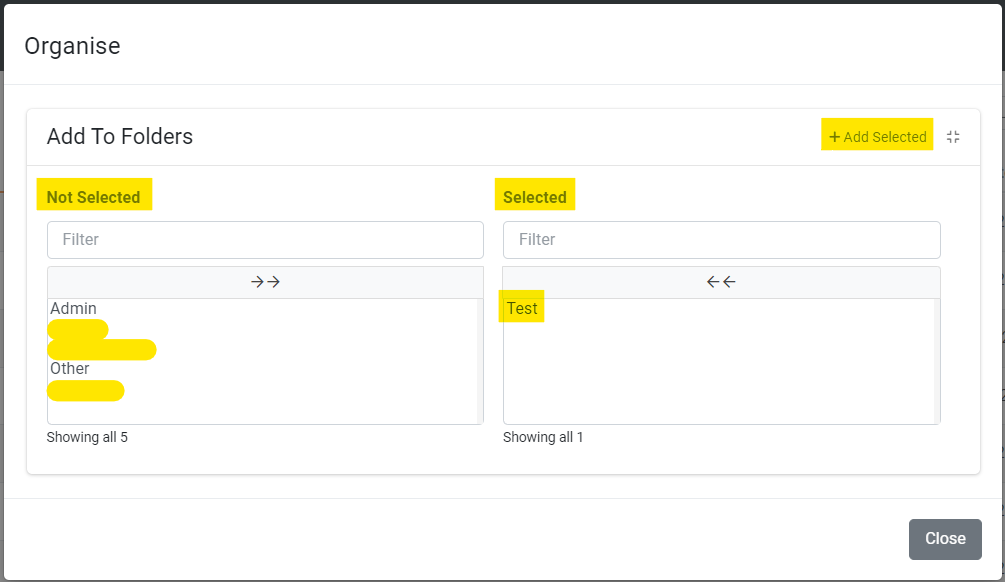
 to save your changes.
to save your changes.
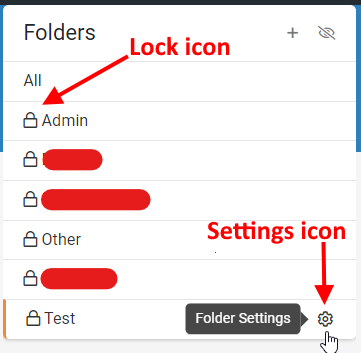
 Don’t worry, your Forms/Docs in that folder are safe – deleting a Folder has no effect on its contents
Don’t worry, your Forms/Docs in that folder are safe – deleting a Folder has no effect on its contents