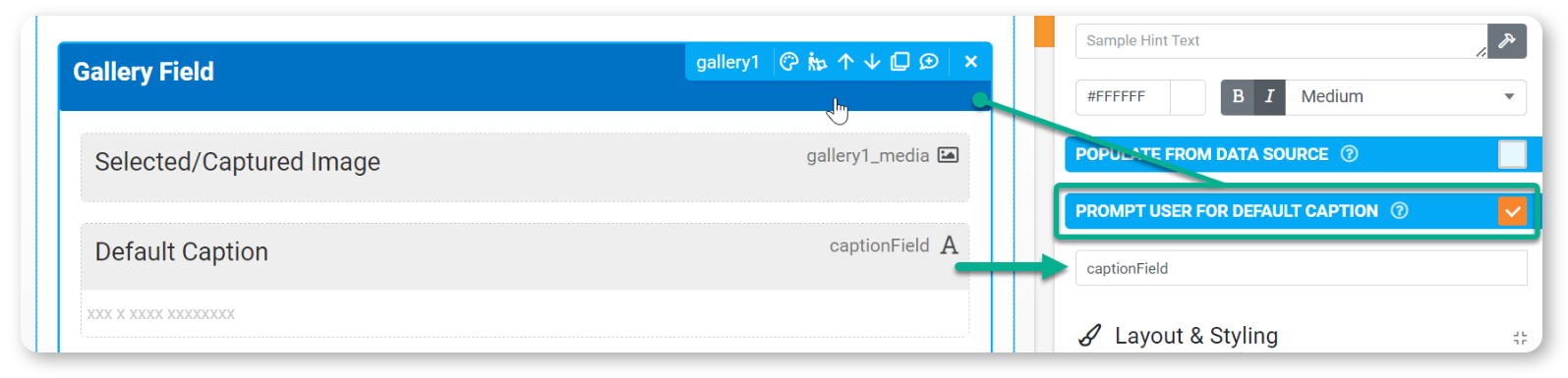Gallery Field Type
Up to six images can be added at a time from a device's gallery or captured one at a time using the device's camera.
The Gallery field can also contain additional fields, allowing for image captions, comments, or any other required information.
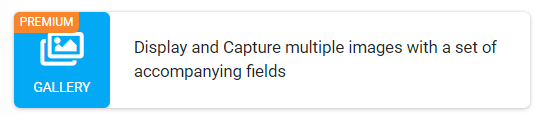
In this article
- Basic Properties
- Default Caption
- Populate Gallery from Data Source
- Outputting Gallery Field Data
| The Gallery Field type, is a repeatable field type like a page and a table field. This is important to keep in mind when you want to output data from this field in a custom data template. |
Basic Properties
Default Caption
Ticking the Prompt User for Default Caption option will allow caption text to be entered for all images added from the device's gallery or camera.
- Add a Gallery Field.
- Add a Text field into the Gallery field and assign a data name.
- Add the data name of the Text field into the Gallery Field's "Prompt User for Default Caption" property.
- Optional - Add other field types into the Gallery field to capture additional data (comments, location, etc.).
Once you've chosen or captured images, you'll be prompted to enter a caption for those images.
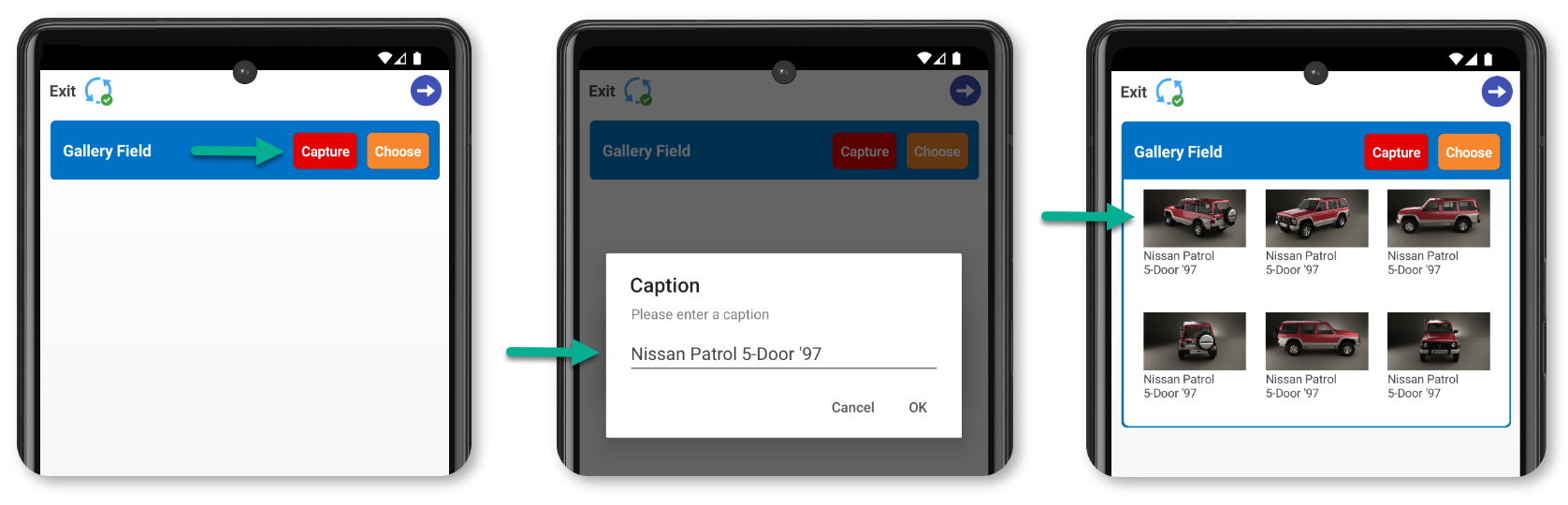
If there are more than six images loaded in the gallery field, paginated navigation arrows will appear.
By selecting an image's thumbnail, you can view/edit the image, caption text, or any additional fields added.
Populate Gallery from Data Source
Depending on your requirements, you might not need the Gallery field for capturing images but instead be pre-populated with images from a data source.
Enable this by ticking the Gallery Field's Populate from Data Source checkbox and selecting the desired data source that contains an image column.
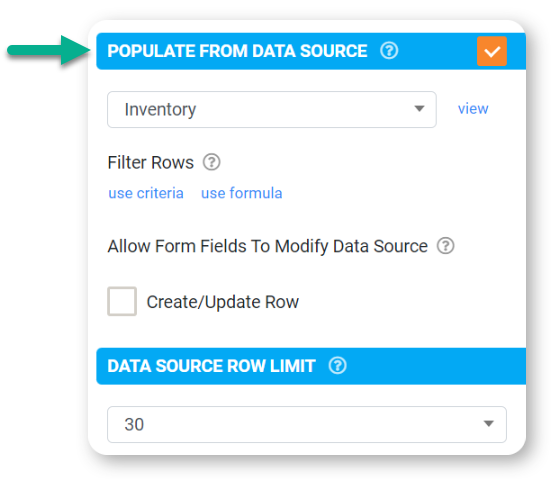
Once a data source has been linked to a Gallery field, the Gallery's Media Field will need to be bound to an image column from the data source.
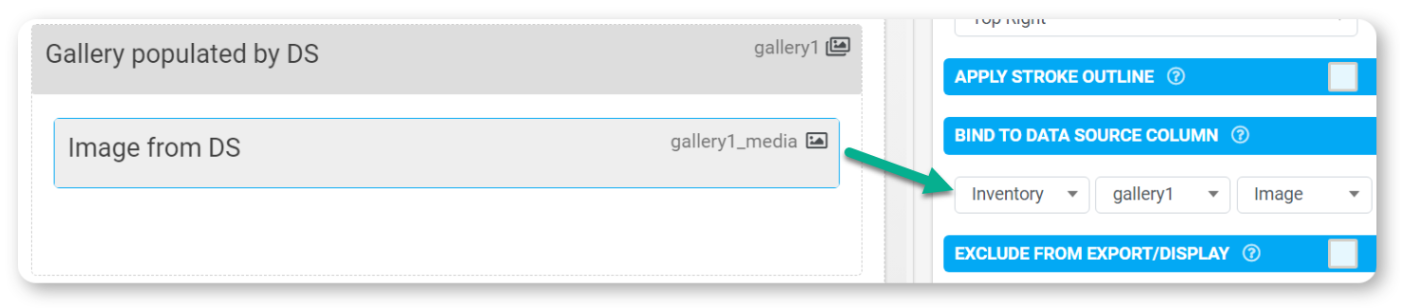
In-app, the Gallery field will now populate with images from your data source.
By default, the app displays the first 30 rows from the Data Source, which provides the best performance for users. Increasing the row limit should be carefully tested to ensure the user experience is not negatively impacted.
Outputting Gallery Field Data
As noted previously in this article, the gallery field type is a repeatable field type, like the table field, and therefore, to output the data it contains in a custom Word/Excel template, it must be encased in a REPEATROW or REPEATSTART.
Outputting repeatable data in a custom data template
To output the data from the gallery field in the example above, showing three photos with the associated caption, your custom data template would look like this:
{{!REPEATSTART|3}}
| {{gallery1_media}} | {{gallery1_media}} | {{gallery1_media}} |
| {{caption_default}} | {{caption_default}} | {{caption_default}} |
{{!REPEATEND}}