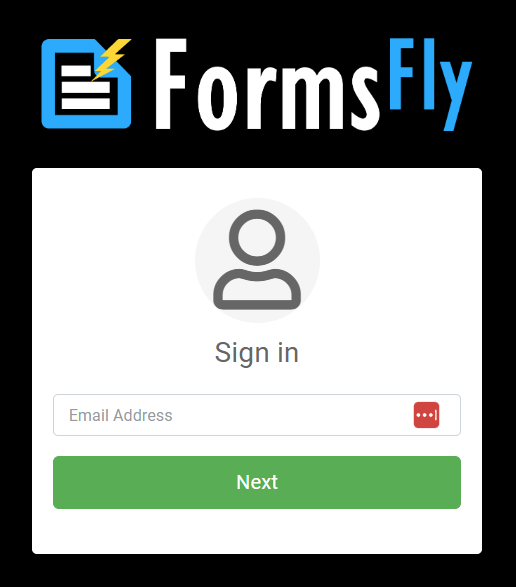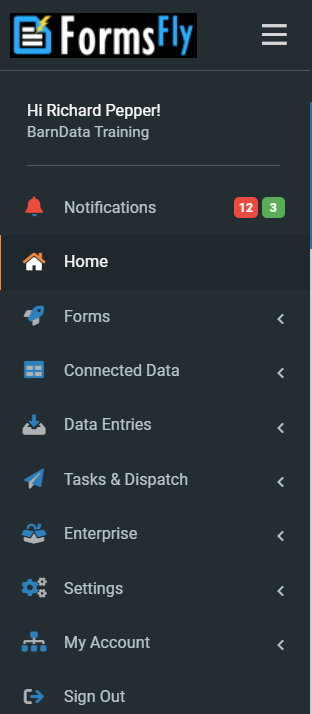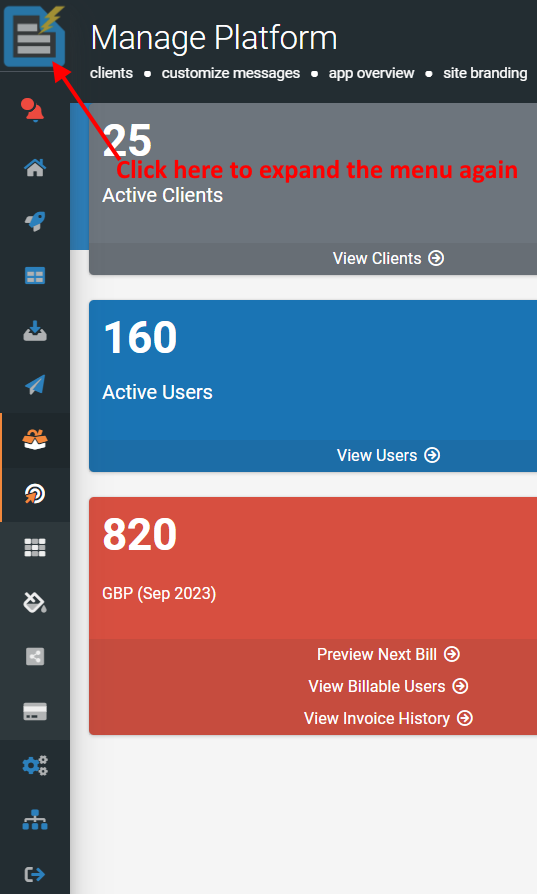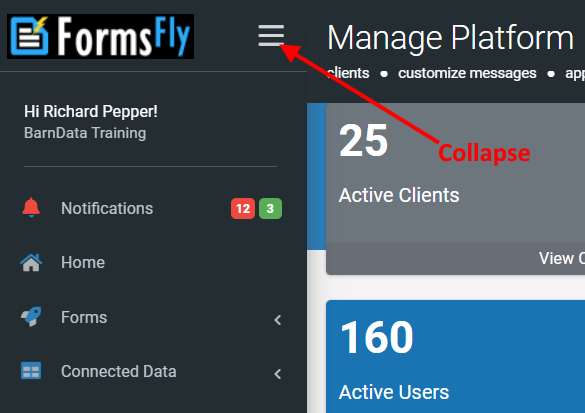Where to Start
In this article
Logging In to the Platform
Your mobile users will get to their forms by using the FormsFly Mobile App. But first, you need to setup the forms for them to use. That’s done on the internet, by logging into your account on the FormsFly Website Admin Platform (https://secure.formsfly.com).
The login screen looks like this:
If you don’t already have login details for the Website Admin Platform, you can sign up for 14-day free trial of the software at http://www.formsfly.com and we will send you your login details.
Your free trial account can later be converted to a live account, so any work you do during your trial need not be wasted!
If you’ve forgotten your password, you can click the Forgot Password link on the login screen. Check your email (including your Junk Mail folder) for the new temporary password.
Finding Your Way in the Platform
After registering and logging in we can create our first form from the Screens page (this is covered in the next section, 'Creating Your First Form')
The first screen you see once you are logged in, is the Manage Platform.
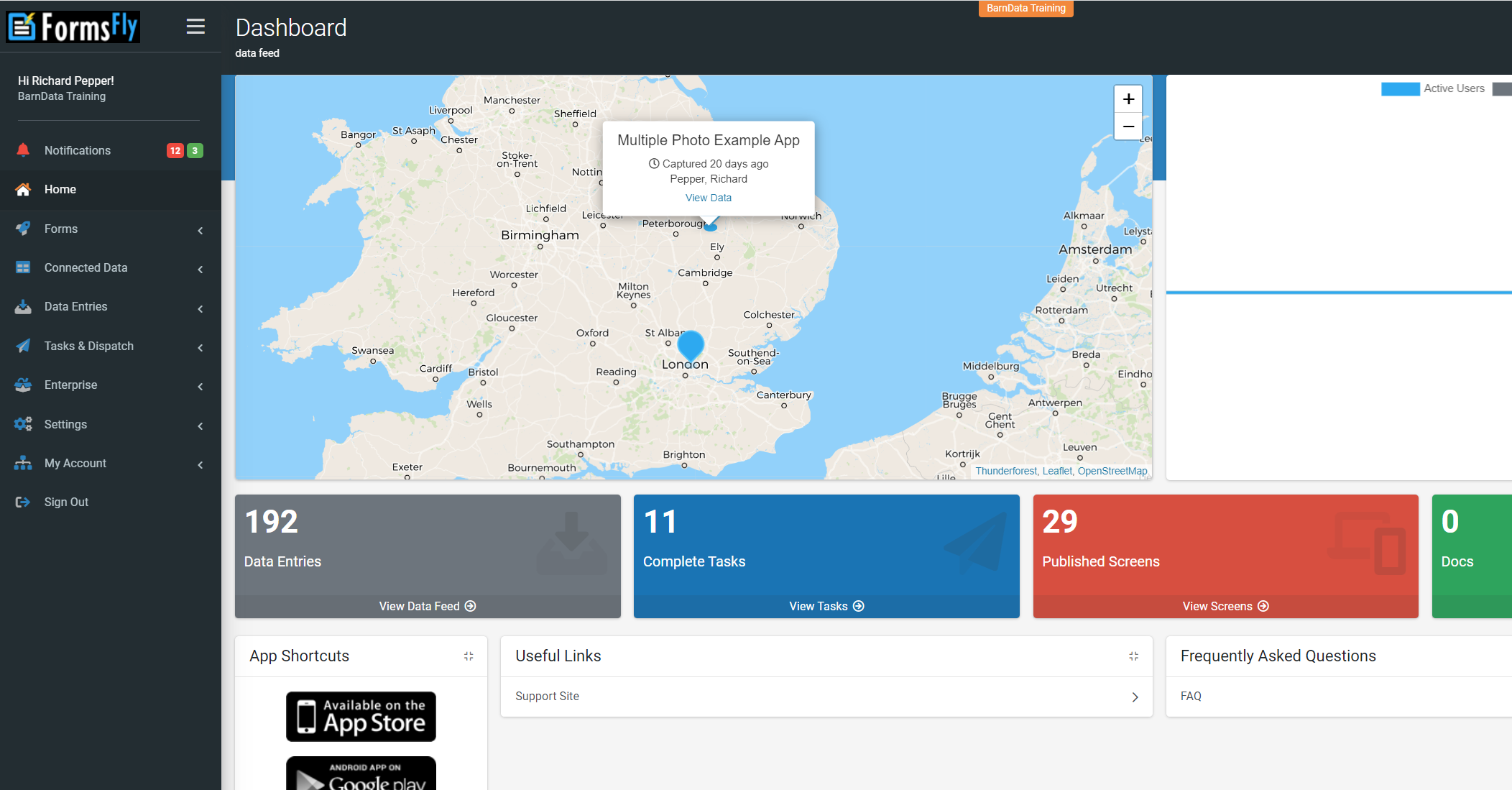
Down the left hand side is the main menu for the system. To the right is a “dashboard” showing recent form entries on a map, along with statistics about your account and links to support.
Using the Menu
The menu usually looks like this:
But be aware that in some views, to save space, it is collapsed into a smaller space and looks like this:
You can expand it again by clicking where shown, or it will automatically expand if you hover over the options.
To collapse it again, you can use the “hamburger” button: